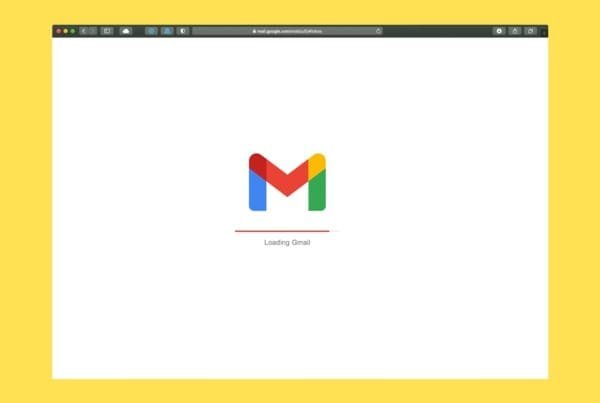Whether you’re switching from Google Drive to Microsoft 365 (OneDrive) or vice versa, it’s natural to feel overwhelmed with the idea of migrating your files. Both platforms offer robust cloud storage and productivity tools, but sometimes you may need to switch to improve workflow, collaborate with others, or take advantage of specific features. Fortunately, the process of migrating from Google Drive to Microsoft 365 or the other way around doesn’t have to be complicated.
In this guide, we’ll walk you through how to seamlessly switch between Google Drive and Microsoft 365, ensuring that your files, documents, and collaboration tools move over smoothly.
Switching from Google Drive to Microsoft 365 (OneDrive)
If you’re looking to switch from Google Drive to Microsoft 365, here’s a step-by-step guide to move your files and data:
1. Download Files from Google Drive
Start by downloading your files from Google Drive to your local computer.
Log into your Google Drive account.
Select the files or folders you want to transfer.
To select multiple files or folders, hold down the Ctrl (Windows) or Command (Mac) key while clicking on each file/folder.
To select everything in a folder, click on one file, then press Ctrl+A (Windows) or Command+A (Mac).
Right-click on the selected items and choose Download. Google will compress your folders into a ZIP file for easier downloading.
Wait for the download to complete and save the files to a location on your computer.
2. Upload Files to OneDrive
Once your files are downloaded, you can now upload them to your Microsoft 365 OneDrive.
Log into your Microsoft 365 account and navigate to OneDrive.
Drag and drop the downloaded files or use the Upload button on OneDrive to select and upload your files.
Wait for the upload to finish. OneDrive will preserve file and folder structure during the transfer.
3. Migrate Google Docs, Sheets, and Slides to Office 365
Google Docs, Sheets, and Slides are in Google’s proprietary format, but you can convert them to Microsoft Office formats (Word, Excel, PowerPoint) as you upload them to OneDrive.
To convert Google Docs, Sheets, and Slides:
Open the file you want to convert in Google Docs, Sheets, or Slides.
Click File > Download and choose the corresponding Microsoft Office format (e.g., Microsoft Word, Microsoft Excel, Microsoft PowerPoint).
After the download, upload these files to OneDrive as you did with your other documents.
4. Update Your Workflow
Once your files are in OneDrive, it’s time to start using Microsoft 365 apps like Word, Excel, and PowerPoint for your documents. Ensure that your team is set up to collaborate in Microsoft Teams, SharePoint, and other Microsoft tools.
Switching from Microsoft 365 to Google Drive
If you’re switching from Microsoft 365 (OneDrive) to Google Drive, the steps are similar but tailored for Google’s ecosystem. Here’s how to migrate:
1. Download Files from OneDrive
Start by downloading your files from Microsoft OneDrive.
Log into your OneDrive account and navigate to the files or folders you want to transfer.
Select the files or folders you want to download.
Right-click and choose Download, or select the Download button from the menu. OneDrive will compress large folders into ZIP files.
Save the downloaded files to your local computer.
2. Upload Files to Google Drive
Once your files are downloaded to your computer, it’s time to upload them to Google Drive.
Log into your Google Drive account.
Click on the New button on the left-hand sidebar and choose File Upload or Folder Upload.
Select the files or folders you downloaded from OneDrive.
Wait for Google Drive to upload your files. Google Drive will maintain the folder structure during the transfer.
3. Convert Microsoft Office Files to Google Docs, Sheets, and Slides
To work with Microsoft Office files in Google Drive, you’ll need to convert them to Google Docs, Sheets, or Slides. Here’s how:
Open Google Drive and find the Microsoft Office file you want to convert.
Right-click the file and select Open with > Google Docs/Sheets/Slides.
Once the file opens in the corresponding Google app, click File > Save as Google Docs/Sheets/Slides to convert it.
This will create a new file in the appropriate Google format, and your original file will remain unchanged in your Google Drive.
4. Update Your Workflow
Now that your files are in Google Drive, you can start using Google Workspace (Docs, Sheets, Slides, Gmail, etc.) for all your productivity needs. Share files via Google Drive and collaborate in Google Meet, Chat, and other Google apps.
Additional Tips for a Smooth Transition
Use Third-Party Migration Tools: If you have a large number of files or need to migrate team data (such as shared drives), third-party tools like CloudM or MultCloud can automate the transfer process between Google Drive and OneDrive.
Check for Duplicates: After migrating, ensure there are no duplicate files in your new cloud storage. Clean up unnecessary or redundant files to optimize your storage.
Update Collaborators: If you were sharing files in Google Drive or OneDrive, make sure to update collaborators and share the new links for documents moved to the new platform.
Backup Your Data: Before initiating any migration, it’s a good idea to back up your files to an external hard drive or secondary cloud service to ensure no data is lost during the process.