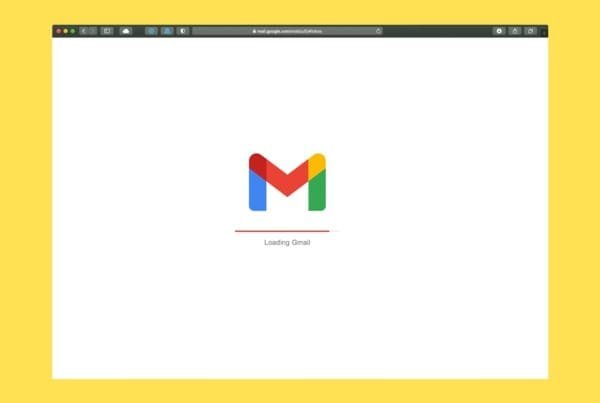Backing up your computer is one of the simplest yet most important ways to protect your data. Whether it’s important business files, photos, or personal documents, losing them due to hardware failure, theft, or malware can be devastating.
If you’re not very tech-savvy, don’t worry. This step-by-step guide will walk you through backing up your computer to the cloud — no jargon, no complicated steps.
Why Back Up to the Cloud?
Cloud backups store your data securely on remote servers, so even if your computer breaks or gets stolen, your files remain safe and accessible from anywhere. Cloud backups also typically include automatic updates, so your latest files are always protected.
Step 1: Choose a Cloud Backup Service
There are many options to pick from, but some popular and reliable services include:
Google Drive
Microsoft OneDrive
Dropbox
Backblaze
Carbonite
Choose one based on your storage needs and budget.
Step 2: Create an Account and Download the Software
Sign up for the service you choose and download their desktop application. This software manages backing up your files to the cloud automatically.
Step 3: Select Files and Folders to Back Up
Open the backup app and select which files and folders you want to back up. For most people, this includes Documents, Desktop, Pictures, and any work folders.
Step 4: Set Backup Preferences
Decide whether you want continuous backup (automatic updates when files change) or scheduled backups (e.g., daily at night). Continuous backup is great for peace of mind but may use more bandwidth.
Step 5: Start the Backup and Monitor Progress
Start the backup process. The first backup may take time depending on your file size and internet speed. Afterward, backups will be quicker as only changed files update.
Step 6: Test Your Backup
Once the backup completes, try accessing a few files from the cloud service’s website or app to confirm everything is saved correctly.
Bonus Tips for Backing Up to the Cloud
Use strong, unique passwords for your cloud account
Enable two-factor authentication (2FA) for extra security
Keep local backups on an external drive for extra redundancy
Regularly review your backup settings and storage limits