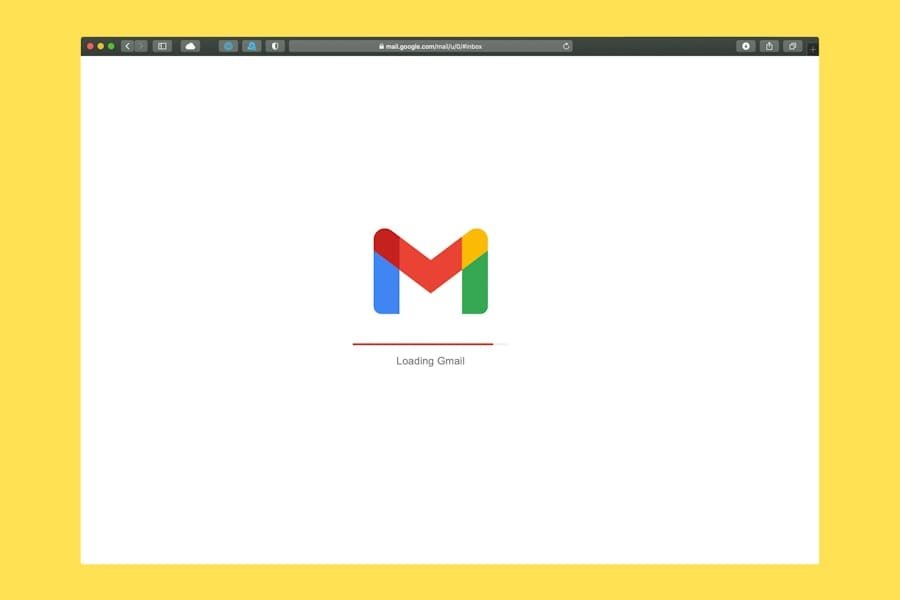We’ve all been there: you delete an email, only to realize later that you still need it. The good news is that in most cases, deleted emails can be restored, whether you’re using Outlook or Gmail. Here’s a simple step-by-step guide to help you recover your messages.
Restoring Deleted Emails in Outlook
Step 1: Check the Deleted Items Folder
When you delete an email in Outlook, it usually goes to the Deleted Items folder first.
Open Outlook.
Go to the folder list on the left-hand side.
Click Deleted Items.
Find the email you want to recover, right-click it, and select Move to > Inbox (or any folder you prefer).
Step 2: Recover Emails That Were Permanently Deleted
If you’ve emptied your Deleted Items folder, you may still be able to recover messages.
Go to the Deleted Items folder.
At the top, click Recover items recently removed from this folder.
A list of recoverable emails will appear.
Select the emails you want back and click Restore.
Note: Depending on your organization’s settings, permanently deleted emails may only be available for a limited time (usually 14–30 days).
Restoring Deleted Emails in Gmail
Step 1: Check the Trash Folder
When you delete an email in Gmail, it goes to the Trash folder for 30 days before it’s permanently removed.
Log in to Gmail.
On the left-hand side, scroll down and click More.
Select Trash.
Find the email you want, right-click, and select Move to Inbox.
Step 2: Use Gmail Search
Sometimes emails in Trash are hard to find. Use Gmail’s search bar.
Type
in:trash [keyword]to search only in the Trash folder.Example:
in:trash invoice
Step 3: Request Google Support (Last Resort)
If you’ve emptied your Trash or it’s been more than 30 days, Google may still be able to help.
Go to the Gmail Message Recovery Tool: https://support.google.com/mail/contact/missingemails
Fill out the form and submit it.
Google will try to recover your emails, though success is not guaranteed.
Pro Tips to Avoid Losing Emails in the Future
Archive Instead of Delete: In Gmail, use “Archive” so the email disappears from your inbox but can still be searched later.
Use Folders in Outlook: Organize emails into folders instead of deleting them.
Back Up Your Email: Businesses should use email backup solutions so important communication is never lost.
Final Thoughts
Accidentally deleting an email isn’t the end of the world. With Outlook and Gmail’s built-in recovery tools, most messages can be restored quickly—as long as you act before they’re permanently removed. For businesses, having a backup and recovery plan for email is essential to avoid downtime and data loss.