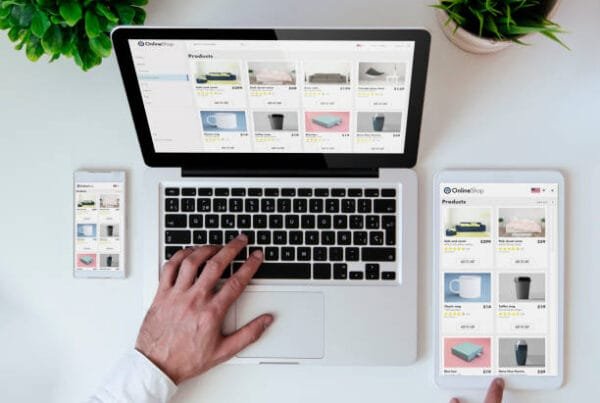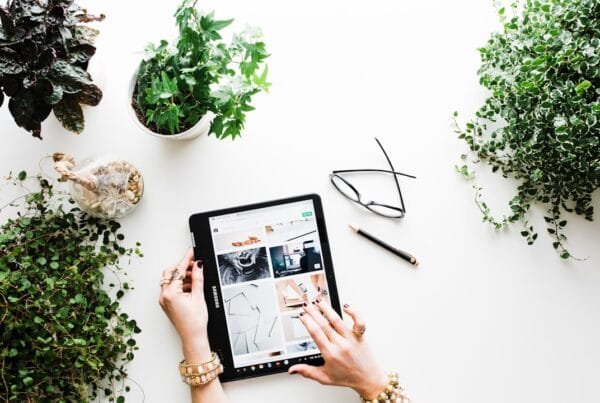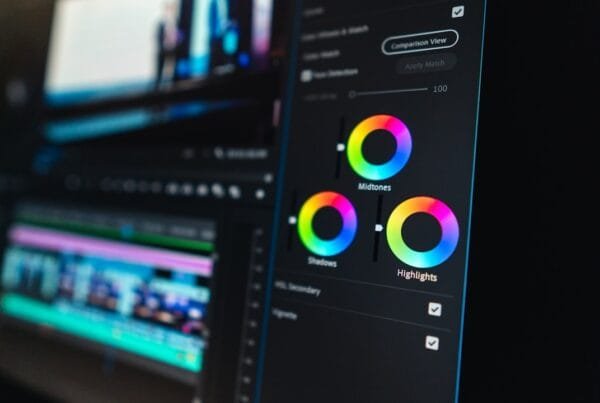WordPress powers over 40% of websites on the internet, making it one of the most popular content management systems (CMS) out there. However, with its vast ecosystem of themes, plugins, and customizations, WordPress sites can occasionally run into issues. Whether you’re a beginner or an experienced user, knowing how to troubleshoot and fix common WordPress problems is essential to keeping your site running smoothly.
In this blog post, we’ll cover some of the most common WordPress issues, how to identify them, and how to fix them.
1. The White Screen of Death (WSOD)
One of the most dreaded issues WordPress users can face is the dreaded White Screen of Death. When this happens, your site goes completely blank, and there’s no error message to guide you. This can be caused by a variety of factors, such as a plugin or theme conflict, a server issue, or a failed update.
How to Fix It:
- Disable Plugins: Deactivate all plugins to see if the issue resolves. If it does, reactivate them one by one to pinpoint the culprit.
- Switch to Default Theme: If the issue persists, change your theme to a default WordPress theme to see if that resolves the problem.
- Increase PHP Memory: Sometimes, the issue might be related to low memory limits. Increasing memory can help resolve the issue.
2. Internal Server Error (500)
The 500 Internal Server Error is another frustrating issue that can be caused by many things, including plugin conflicts, theme issues, or server problems.
How to Fix It:
- Rename .htaccess File: The .htaccess file could be corrupted. Try renaming it, and WordPress will create a new one when you visit the site.
- Disable Plugins: Deactivate all plugins to identify if one is causing the error. Reactivate them one by one to find the problem.
- Check File Permissions: Ensure that your website’s files and folders have the correct permissions, as incorrect settings can trigger this error.
3. Plugin or Theme Compatibility Issues
Compatibility issues between plugins, themes, and WordPress updates can cause your site to malfunction. Plugins may stop working or even break parts of your site after an update, and sometimes, themes may conflict with certain plugins or the WordPress core.
How to Fix It:
- Update Everything: Ensure that WordPress, plugins, and themes are all up to date. Updates often include bug fixes and compatibility improvements.
- Deactivate Problematic Plugins: If you notice an issue after installing or updating a plugin, deactivate it to see if the problem resolves. You can then try to find an alternative plugin or contact the plugin author for support.
- Check for Theme Conflicts: If a specific theme is causing the issue, try switching to the default WordPress theme to see if that resolves the problem.
4. Slow Loading Times
A slow website not only frustrates visitors but also negatively affects your search engine rankings. There are various reasons why a WordPress site might be slow, including large images, unoptimized databases, or poor web hosting.
How to Fix It:
- Optimize Images: Large images can significantly slow down your website. Use an image optimization plugin to compress and reduce the size of images as they’re uploaded.
- Use Caching: Caching helps speed up your site by storing static copies of your pages. Install a caching plugin to improve loading times.
- Upgrade Hosting: If your site is slow despite optimizations, consider upgrading to a better hosting plan or switching to a dedicated WordPress hosting provider.
5. 404 Not Found Errors
A 404 error typically happens when a page or post can’t be found on your WordPress site. This can occur when a URL is changed or when a page is deleted, but the old URL still exists in the system.
How to Fix It:
- Check Permalinks: Go to your settings and save the permalink settings to regenerate your URL structure.
- Redirect Old URLs: If you’ve changed URLs for posts or pages, set up redirects to ensure users are sent to the correct pages.
- Restore Deleted Pages: If you accidentally deleted a page or post, check your trash or restore it from a backup if you have one.
6. Image Upload Issues
Many users encounter problems when uploading images to WordPress. Common issues include error messages, broken image links, or images not appearing in posts or pages.
How to Fix It:
- Check File Permissions: Make sure that the image upload folder has the correct file permissions so that WordPress can save images.
- Increase PHP Limits: If you receive an error about file size, it may be due to low PHP limits. Increasing these limits can resolve the issue.
- Use Image Optimization Plugins: Sometimes, WordPress doesn’t handle images efficiently, leading to upload issues. Plugins can help streamline the image upload process.
7. Error Establishing Database Connection
This error occurs when WordPress is unable to connect to your site’s database, often due to incorrect credentials, a database corruption, or a server issue.
How to Fix It:
- Check wp-config.php: Make sure that the database name, username, password, and host are correct. You can get these details from your hosting provider.
- Repair the Database: WordPress has a built-in database repair tool. Enabling it can help fix some database issues.
- Contact Hosting Provider: If the problem persists, contact your hosting provider for assistance, as they may need to resolve server-side issues.
Conclusion
WordPress is a powerful and flexible platform, but like any software, it can run into issues from time to time. Knowing how to troubleshoot and fix common problems can save you a lot of frustration and ensure your website stays up and running smoothly. By following the tips above, you’ll be able to tackle everything from the White Screen of Death to slow loading times, ensuring a better experience for both you and your visitors.
If you encounter any issues that you can’t solve on your own, don’t hesitate to reach out to a WordPress expert for assistance.