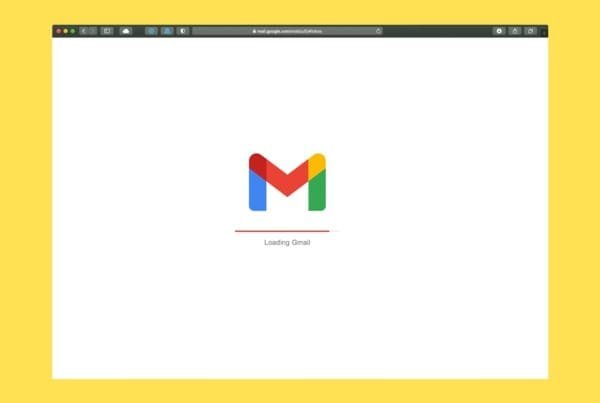PDFs are great for preserving document formatting, but they can be a hassle when you need to make edits. Whether you’re updating an old contract, revising a report, or just trying to copy text from a locked file, converting a PDF to an editable Word document can save you a ton of time. In this guide, we’ll walk you through the easiest ways to convert a PDF to Word—whether you have access to professional tools or need a free solution.
Method 1: Using Microsoft Word (Free & Easy)
If you have Microsoft Word (2013 or later), you can convert a PDF without any additional software. Here’s how:
- Open Microsoft Word.
- Click File > Open and select your PDF.
- Word will display a message saying it will convert the PDF into an editable document—click OK to proceed.
- After the conversion, make any necessary edits and save the document as a Word file.
⚠️ Note: This method works best with text-based PDFs but may struggle with complex layouts, images, and tables.
Method 2: Using Adobe Acrobat (Best for Accuracy)
If you have Adobe Acrobat Pro, you can convert a PDF with high accuracy, keeping the formatting intact.
- Open the PDF in Adobe Acrobat Pro.
- Click Export PDF from the right-hand menu.
- Select Microsoft Word and choose either Word Document (.docx) or Older Word Document (.doc).
- Click Export, choose a save location, and you’re done!
💡 Pro Tip: If the PDF is scanned, enable OCR (Optical Character Recognition) in Adobe Acrobat to extract text from images.
Method 3: Using Google Docs (Free, But Formatting May Change)
If you don’t have Word or Acrobat, Google Docs offers a free way to convert a PDF.
- Upload the PDF to Google Drive.
- Right-click the file and select Open with > Google Docs.
- Google Docs will convert the file into an editable document.
- To save it as a Word file, click File > Download > Microsoft Word (.docx).
✅ Best for simple PDFs with mostly text. Formatting may shift, especially with images and columns.
Method 4: Using Online PDF Converters (Quick & Free)
There are many free online tools that convert PDFs to Word, such as:
- Smallpdf (smallpdf.com)
- ILovePDF (ilovepdf.com)
- PDF to Word by Adobe (acrobat.adobe.com)
Steps:
- Go to one of the above websites.
- Upload your PDF file.
- Click Convert and wait for the process to complete.
- Download your editable Word document.
🔒 Security Note: Be cautious when uploading sensitive documents to online converters—use trusted sites with encryption.