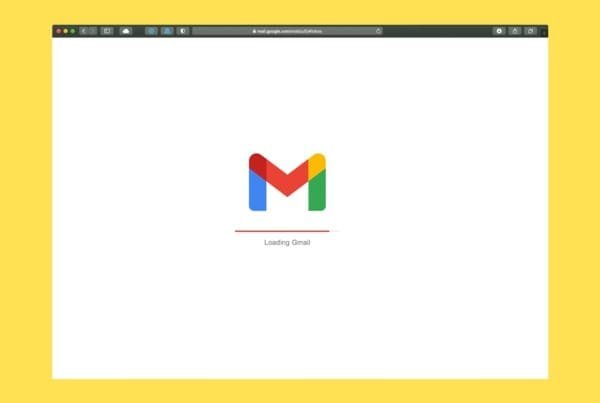If your team uses Microsoft Teams to collaborate, whether in the office or remotely across Long Island, adding polls is a great way to gather quick feedback, make decisions, or boost engagement in meetings.
At ETS IT Solutions in Ronkonkoma, NY, we help small businesses streamline their digital tools. Here’s how to easily create polls in Microsoft Teams.
What You Need:
A Microsoft Teams account
Microsoft Forms (built into Teams)
Appropriate permissions to add apps or create messages
How to Create a Poll in a Teams Chat or Channel
Step 1: Open Microsoft Teams
Launch the desktop or web app and navigate to the chat or channel where you want to post the poll.
Step 2: Click the “…” (More Options) Below the Chat Box
This opens the menu to add apps or tools to your message.
Step 3: Select “Polls”
If this is your first time using it, type “Polls” in the search bar. Select it, and it will open the Microsoft Forms poll creation tool.
Step 4: Create Your Poll
Type your question
Add up to 6 answer choices
Choose if you want to allow multiple answers
Optionally, choose to share results automatically
Step 5: Preview and Send
Click Preview to see what your poll will look like. When ready, hit Send, and your poll will appear in the chat or channel.
How to Add a Poll During a Teams Meeting
Step 1: Join or Schedule a Teams Meeting
You can create a poll before or during a meeting.
Step 2: Click on the “Polls” Tab
Once in the meeting window, click “Polls” at the top (or click the “…” and search for it). If not already available, install it from the Teams app store.
Step 3: Click “+ New Poll”
Create a Multiple Choice or Word Cloud poll depending on your needs.
Step 4: Launch It Live
You can choose to Launch now or save it as a Draft to use later in the meeting.
Common Poll Use Cases for Long Island Businesses
Internal policy decisions
Feedback on client projects
Scheduling group trainings
Anonymous input for sensitive questions
Employee engagement activities
Final Thoughts
Creating a poll in Microsoft Teams is easy, powerful, and helps your team stay aligned—especially when working across multiple offices or remotely.
Need help setting up Microsoft Teams or Microsoft 365 for your business in Ronkonkoma or anywhere on Long Island? Let’s talk.