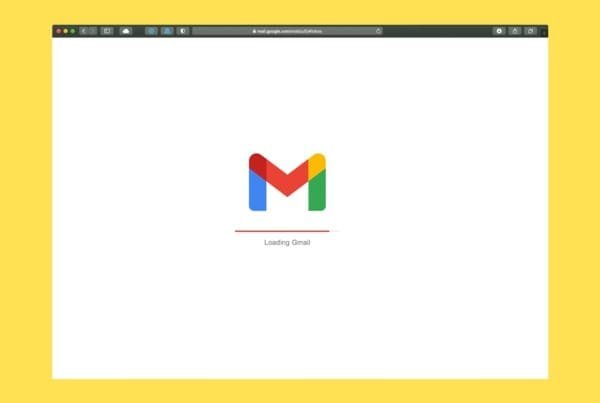When it’s time to replace your old office computers, it’s tempting to just drop them off at a recycling center or donate them. But here’s the problem: simply deleting files or even formatting the hard drive does not completely erase your data. Sensitive information—like emails, client files, or financial records—can still be recovered by someone with basic tools.
To protect your business and your data, you need to securely wipe your computers before recycling or donating them. Here’s how.
Step 1: Back Up Important Data
Before you erase anything, make sure you save what you need.
Copy important files to an external hard drive, cloud storage, or a new computer.
Double-check that you’ve backed up documents, client data, photos, and emails you may still need.
Confirm backups work by opening a few files from the new location.
Step 2: Sign Out of All Accounts
You don’t want your old computer tied to your business accounts.
Sign out of Microsoft/Office 365, Google Workspace, and any email apps.
Remove saved logins from web browsers.
Deauthorize accounts linked to the device (for example, iTunes, Adobe, or business apps).
Step 3: Wipe the Hard Drive Securely
This step is crucial. A simple “delete” or “factory reset” is not enough to protect sensitive business data.
For Windows:
Go to Settings > Update & Security > Recovery.
Select Reset this PC.
Choose Remove Everything.
Select Change settings > Clean data to ensure files are overwritten.
For Mac:
Restart your Mac and hold Command + R to enter Recovery Mode.
Open Disk Utility.
Select your startup disk and choose Erase.
For best security, choose the option to overwrite data multiple times (this may take longer).
Extra Security Step for Businesses:
If your company handles highly sensitive information (like legal, medical, or financial data), consider using professional disk-wiping tools such as DBAN (Darik’s Boot and Nuke) or enterprise-level erasure software. These tools overwrite data multiple times, making recovery nearly impossible.
Step 4: Remove or Destroy the Drive (Optional but Recommended)
For maximum security, especially for regulated industries, you may want to remove the hard drive entirely.
Store the drive in a secure location in case you need it later.
Or physically destroy it using a professional shredding service or specialized equipment.
Step 5: Recycle Responsibly
Once your computer has been wiped, recycle it through a certified e-waste recycling center. Many local municipalities, electronics retailers, or IT service providers offer secure recycling programs that ensure devices are handled safely.
Final Thoughts
Throwing away or recycling a computer without wiping it first is like handing over your filing cabinet to a stranger. By backing up your data, securely wiping your hard drive, and recycling responsibly, you protect your business from data breaches while doing your part for the environment.