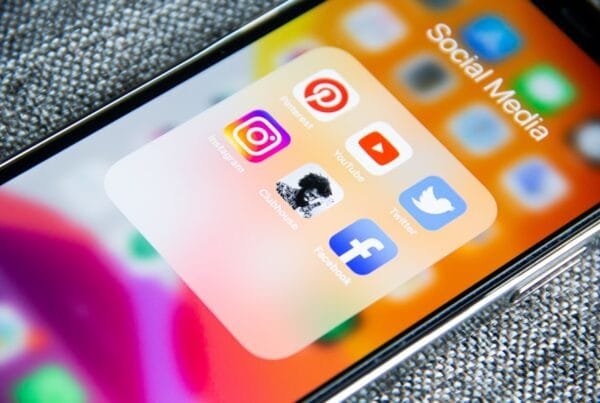If you want your business to rank higher on Google and attract more customers, Google Search Console (GSC) is a must-have tool. It provides insights into how Google views your website, alerts you to SEO issues, and helps you improve your online visibility.
In this guide, we’ll walk you through how to set up Google Search Console and use it to optimize your website’s performance.
1. Setting Up Google Search Console
Step 1: Sign In & Add Your Website
Go to Google Search Console.
Click “Start Now” and sign in with your Google account.
Select “Add Property” and enter your website URL.
Tip: Choose the Domain Property option for full domain tracking (e.g., yourbusiness.com). If you only want to track a specific version (e.g., https://www.yourbusiness.com), use the URL Prefix option.
Step 2: Verify Ownership
To prove that you own the website, Google gives you several verification methods:
✔ DNS Record (Recommended): Add a TXT record to your domain’s DNS settings (found in your domain registrar, like GoDaddy or Namecheap).
✔ HTML File Upload: Download and upload a verification file to your website’s root directory.
✔ Google Analytics or Google Tag Manager: If you already use these tools, you can verify your site through them.
Once verified, Google will start collecting data about your website!
2. Key Features & How to Use Them
Performance Report – See How Your Site Ranks
The Performance Report shows:
Clicks – How many people clicked your site from Google.
Impressions – How often your site appears in search results.
CTR (Click-Through Rate) – The percentage of people who clicked after seeing your site.
Average Position – Your website’s ranking for keywords.
How to Use It:
Find high-ranking but low-click keywords and improve your meta titles/descriptions to increase clicks.
Track which search queries bring the most traffic and create more content around those topics.
Index Coverage Report – Fix Pages Google Can’t Find
This report shows which of your website pages are indexed by Google and alerts you to errors.
How to Use It:
Look for “Excluded” pages and find out why they’re not in Google’s index.
Fix “Errors” like 404 pages or incorrect redirects.
Submit a “Request Indexing” if you’ve updated or added a new page.
Links Report – See Who’s Linking to You
Backlinks (other websites linking to yours) are important for SEO. The Links Report shows:
Top linked pages – Your most popular content.
External links – Websites linking to you.
Internal links – How you structure links within your own site.
How to Use It:
Identify which pages attract backlinks and create similar high-value content.
Check for spammy backlinks that may hurt your SEO.
Security & Manual Actions – Protect Your Website
Google alerts you if your website has security issues like hacked content or manual penalties (where Google removes your site from search results for violating guidelines).
How to Use It:
Regularly check this section to catch security threats early.
If Google flags an issue, fix it and request a review to get your site re-approved.
3. Extra Tips to Maximize Google Search Console
Submit Your Sitemap – Helps Google crawl and index your site faster.
Monitor Mobile Usability – Make sure your site is mobile-friendly.
Use GSC with Google Analytics – Combine data for deeper insights.
Track New Pages – Use “Inspect URL” to see if Google indexed a new page.
Final Thoughts: Get More from Your Website with GSC
Google Search Console is a powerful, free tool to improve your SEO, monitor website health, and track search performance. If you’re not using it yet, now’s the time to start!
Need help optimizing your website for Google? ETS IT Solutions offers SEO services to help your business rank higher and attract more customers. Contact us today!