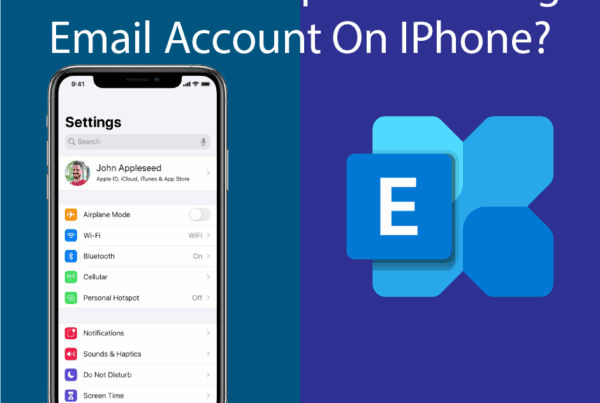When your screen flashes “Update Available,” it’s easy to click without thinking. But in today’s cyber threat landscape, that instinct can cost your business.
Cybercriminals are getting smarter, and one of their favorite tactics is disguising malware as fake software updates. These scams are often designed to look like updates from trusted names—Google Chrome, Adobe, Microsoft, or even your antivirus software.
As a local IT and cybersecurity provider serving Long Island businesses, we’ve seen the damage these tactics can cause. Here’s how to tell the difference between a legitimate software update and a dangerous fake one.
1. Pay Attention to Where the Update Message Appears
Legitimate updates usually appear:
Inside the software itself (such as a Chrome update within the browser)
Through your computer’s built-in update tool
On Windows: Settings → Update & Security
On Mac: System Preferences → Software Update
Fake updates, on the other hand, often show up in:
Pop-up ads while browsing the internet
Random websites
Email attachments
Fake antivirus alerts or scare tactics
Red flag: If you receive an update notice while visiting a questionable website or through an unexpected email, it’s likely fake.
2. Check the Source or URL
If you’re asked to download something manually, inspect the website address (URL) carefully.
Trusted software vendors use official domains, such as:
microsoft.comadobe.comapple.comgoogle.com
If you see extra characters, strange subdomains, misspellings, or unusual endings (like .top, .click, or .xyz), it’s best to steer clear.
Always hover your mouse over a link to see the full address before clicking or downloading anything.
3. Examine the Design and Language
Fake update messages often look convincing at first glance, but a closer look can reveal obvious flaws.
Common giveaways include:
Spelling or grammar mistakes
Blurry or outdated logos
Poor layout or formatting
Excessive urgency or fear-based language, like “Immediate Action Required”
A legitimate update notice from a trusted software company will typically look clean, consistent, and professional—not rushed or alarming.
4. Watch Out for Unexpected Install Prompts
Legitimate software updates usually follow a predictable path:
You’re notified within the program or operating system
You click “Update” or “Install”
You’re not redirected to an unrelated website
If you’re ever taken to an external site, asked to download a strange file, or prompted to disable your antivirus to continue, stop immediately.
Fake updates often ask users to override security settings—another clear warning sign.
5. Enable Automatic Updates (for Trusted Software)
One of the easiest ways to avoid falling for fake update prompts is to enable automatic updates for your most important software.
Trusted vendors like Microsoft, Google, and Apple regularly patch vulnerabilities, and keeping software up to date is one of the simplest ways to prevent cyberattacks.
Just make sure your automatic updates are coming from official sources—not rogue tools pretending to be helpful.
Final Thoughts: Don’t Update Blindly—Verify First
Your staff should never install updates unless they’re confident the request is legitimate. When in doubt, it’s always safer to consult your IT provider before clicking.
At ETS IT Solutions, we help Long Island businesses stay protected with:
Managed updates and patching
Employee cybersecurity training
Real-time threat monitoring
Phishing and spoofing protection
We’ll make sure your systems are secure and up to date—without the risk of falling for a scam.
Need help reviewing your current cybersecurity defenses?
We offer free IT and security consultations for local businesses in Ronkonkoma, Hauppauge, Smithtown, and across Long Island. Let’s make sure your team is safe this storm season—no fake updates allowed.