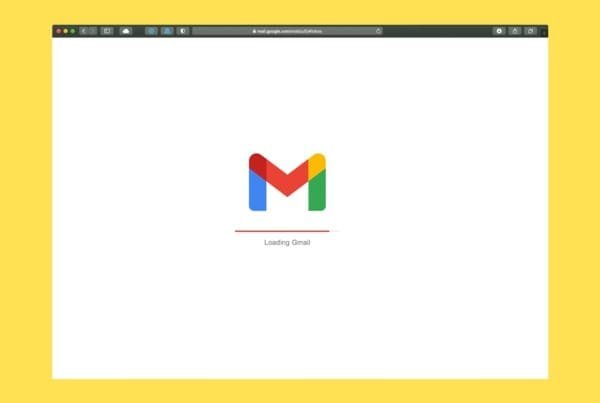Gone are the days of needing a bulky scanner to digitize your documents. Whether you’re working from home, managing paperwork for your law firm, or running your business on the go, your smartphone can now double as a powerful document scanner.
At ETS IT Solutions, your trusted IT support team in Ronkonkoma, Long Island, we often help clients streamline workflows using the tools they already have—including their phones.
Here’s a step-by-step guide to scanning documents like a pro.
Why Scanning with Your Phone Is So Useful
- Save time and space – No need to fire up an old desktop scanner.
- On-the-go productivity – Great for remote workers or field professionals.
- Better organization – Digitized documents are easier to store, share, and secure.
- Security tip: Scanned documents can be password-protected or uploaded to a secure cloud folder—a must for Long Island law firms, accounting offices, and healthcare practices.
How to Scan Documents on an iPhone (Using the Notes App)
Open the Notes app.
Tap the camera icon above the keyboard.
Choose Scan Documents.
Position your phone over the paper—your iPhone will auto-scan or let you press the shutter.
Adjust the corners if needed and tap Keep Scan.
Save or share the document via email, text, or cloud storage.
How to Scan Documents on Android (Using Google Drive)
Open the Google Drive app.
Tap the + (plus) button.
Select Scan.
Take a photo of your document.
Adjust or crop the image as needed.
Tap Save to upload it directly to your Google Drive.
Here Are The Best Free Document Scanning Apps (iPhone & Android)
Here are our top picks for quality, security, and ease of use:
Microsoft Lens
Syncs with OneDrive
Great for business cards, whiteboards, and PDFs
Available on iOS and Android
Adobe Scan
Automatically crops and enhances images
Easy to sign or annotate documents
Stores everything as PDFs
CamScanner (free version available)
Allows multi-page scanning
Advanced features like OCR (text recognition)
Just be sure to disable cloud backups for security
As a cybersecurity provider in Long Island, we strongly recommend:
Use a secure app that doesn’t auto-upload your documents to unknown clouds
Avoid public Wi-Fi when scanning and sending confidential files
Password-protect sensitive PDFs if sharing them via email
Regularly clear your app’s document history if it stores files locally
Need Help with Mobile Workflows or Document Security?
At ETS IT Solutions, we help small businesses and professionals across Suffolk County and Nassau County improve their digital workflow with secure, practical tech tips. From scanning documents to securing cloud storage, we’re your local Long Island IT partner.
📍 Based in Ronkonkoma and proudly serving all of Long Island.
📞 Reach out if your business needs help modernizing document management, scanning workflows, or secure cloud storage solutions.