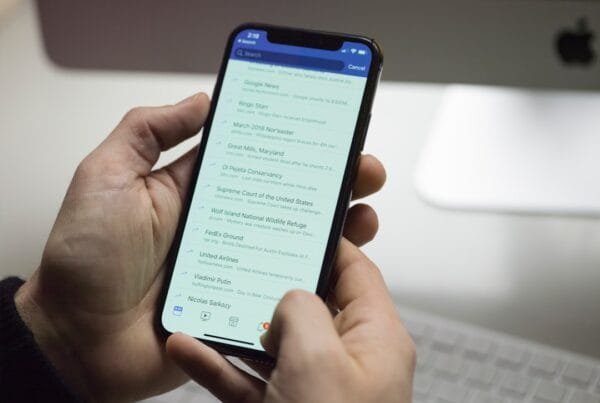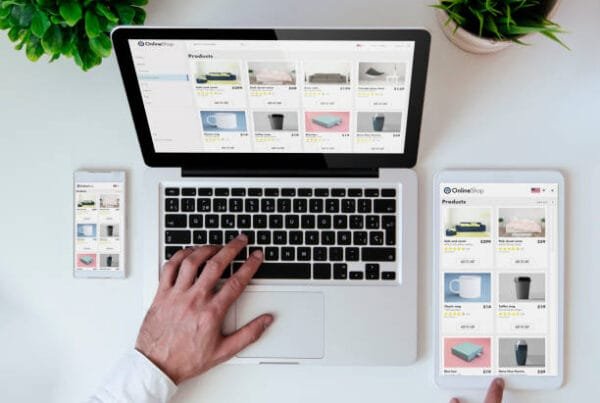You’re trying to print an important document… but your printer is nowhere to be found on Windows 11.
At ETS IT Solutions, we help individuals and businesses across Long Island—especially in Ronkonkoma, Hauppauge, and Islip— solve frustrating tech issues like this every day. Below is a simple guide to help you troubleshoot and fix a missing printer in Windows 11.
Common Causes of Printers Not Showing Up in Windows 11
- Printer is turned off or not properly connected
USB or network connection isn’t detected
Missing or outdated drivers
Wi-Fi printer not on the same network
Windows Print Spooler service isn’t running
1. Check Physical Connections or Network
If you’re using a USB printer, make sure the cable is securely plugged into both the printer and computer.
For wireless printers, ensure the printer is connected to the same Wi-Fi network as your PC.
Restart the printer and your computer for a clean reset.
2. Run the Windows Troubleshooter
Go to Settings > System > Troubleshoot > Other troubleshooters
Scroll down to Printer and click Run
Windows will scan for issues and suggest fixes
This built-in tool can often resolve missing driver issues or unresponsive printers.
3. Manually Add the Printer
If Windows 11 doesn’t detect your printer automatically:
Open Settings > Bluetooth & devices > Printers & scanners
Click Add device
Wait for your printer to show up — if it doesn’t, click “The printer that I want isn’t listed”
Follow the wizard to manually add it via:
IP address (for network printers)
Shared printer on another computer
Local port (USB printers)
4. Update or Reinstall the Printer Driver
Press Windows Key + X > Device Manager
Expand Printers
Right-click your printer (or unknown device) > Update driver
Choose Search automatically for drivers
Still not working? Visit the manufacturer’s website (like HP, Brother, Epson) and download the latest Windows 11-compatible driver manually.
5. Restart the Print Spooler Service
This service helps Windows manage all printing tasks. If it’s stuck, printers may not appear.
Press Windows Key + R, type
services.msc, and hit EnterScroll down and find Print Spooler
Right-click it > Restart
Set Startup Type to Automatic if it’s not already
6. Check Your Firewall or Antivirus Settings
Sometimes, overprotective antivirus software blocks printer connections—especially network printers.
Temporarily disable your firewall or antivirus and try re-adding the printer
If it works, add your printer as an exception in your security software
Still Can’t See Your Printer?
If you’ve tried everything above and your printer still won’t show up, it might be:
A faulty USB port or cable
An outdated Windows update
Printer firmware issues
Deep network configuration problems
Let’s Get Your Office Printing Again
Don’t let a disconnected printer slow your day down. Reach out to ETS IT Solutions, your local tech team in Ronkonkoma, Long Island, and let us take care of it.
📞 Call now or schedule a visit