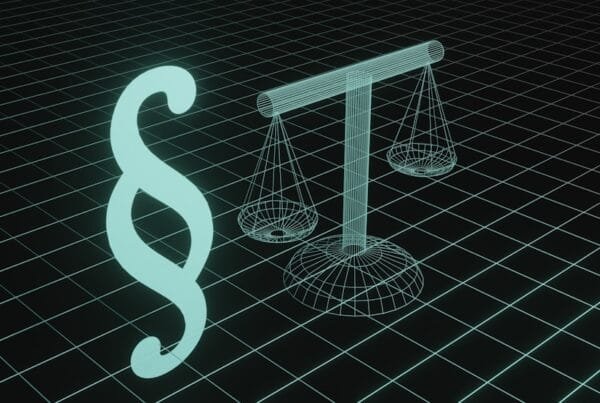If your desktop looks like a digital junk drawer, you’re not alone. Many attorneys use the desktop as a temporary space to save documents, emails, screenshots, and case files in the middle of a hectic day. But what starts as a time-saver can quickly spiral into chaos—and worse, increase the risk of misplacing or accidentally deleting important documents.
Here’s how to clean up your desktop without losing a single file—and keep it that way going forward.
Why a Messy Desktop Is a Bigger Deal for Attorneys
A cluttered desktop can cause:
Slower computer performance
Difficulty locating critical files during client calls or hearings
Higher risk of losing or misplacing documents
Accidental exposure during screen sharing or depositions
Plus, in legal work, misplacing a single document could delay a filing—or worse, result in a breach of confidentiality.
Step 1: Back Up Everything First
Before making any changes:
Create a new folder called “Desktop Backup – [Date]”
Select everything on your desktop and drag it into that folder
Move that folder to a secure location (e.g., your Documents folder, a cloud drive, or an external backup)
This gives you a safety net in case you accidentally move or delete something critical.
Step 2: Sort Files into Categories
Group files into categories like:
Client Files (create a folder per client or case)
Court Filings
Contracts & Agreements
Receipts & Invoices
Personal / Miscellaneous
You can also add a Temporary Work folder if you often need a “working space” but want it clean and organized.
Step 3: Use a Consistent Naming System
Use a clear and searchable naming structure: [Client Last Name] – [Document Type] – [Date]
Example: Smith - Deposition Notes - 2024-10-22.pdf
This makes it easier to search for files across your system—even if you don’t remember where they are.
Step 4: Move to a Secure Storage Solution
Instead of keeping documents on the desktop, use:
Case Management Tools like Clio, MyCase, or PracticePanther
Cloud Drives like OneDrive, Dropbox Business, or Google Workspace (with encryption and two-factor authentication)
Firm Network Drives with automatic backups and access controls
This helps with both organization and compliance.
Step 5: Set a Weekly Clean-Up Reminder
Add a recurring 10-minute block to your calendar once a week to:
Sort new files into their correct folders
Delete duplicates or irrelevant items
Keep your desktop tidy and confidential documents secure