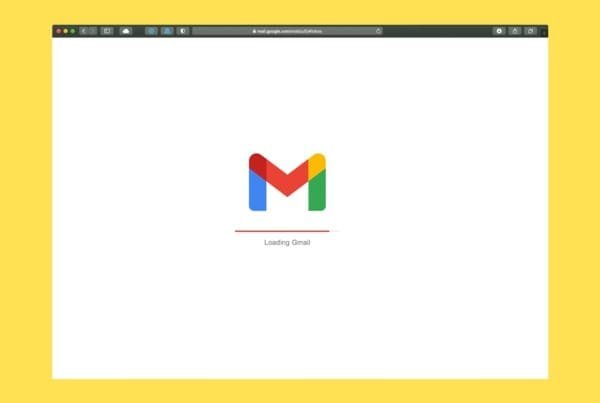Whether you’re recording a tutorial, capturing a tech issue, or creating training content for your business, knowing how to record your screen can be a real productivity boost. And the best part? You don’t need fancy software to do it.
How to Record Your Screen on Windows 11
Option 1: Use the Xbox Game Bar (Built-In)
Best for: Simple recordings without needing to install software.
Press Windows Key + G
Click the Record button (circle icon) under “Capture”
You’ll see a small recording bar—click the stop button when done
Your video will be saved in:
C:\Users[YourName]\Videos\Captures
Works best with apps and windows (not File Explorer or your desktop)
Tip from ETS IT Solutions:
If Xbox Game Bar doesn’t work, go to:
Settings > Gaming > Xbox Game Bar and make sure it’s toggled ON.
Option 2: Use a Free Tool Like OBS Studio
OBS Studio is free, open-source, and lets you:
Record your entire screen or a specific window
Add a webcam overlay
Capture system + mic audio
Download at: https://obsproject.com
How to Record Your Screen on a Mac
Option 1: Use the Built-In Screenshot Toolbar (macOS Mojave+)
Press Command + Shift + 5
Select “Record Entire Screen” or “Record Selected Portion”
Click Record
When done, click the stop button in the top menu bar
Your recording will appear on your Desktop
Includes audio if you click Options > Microphone before recording
Option 2: Use QuickTime Player
Great if you’re using an older version of macOS.
Open QuickTime Player
Click File > New Screen Recording
Click the red Record button
Choose full screen or drag to select a portion
Click Stop when finished
Your video will save to your Movies folder unless you select a different location.
Need Help Training Your Team?
At ETS IT Solutions, we offer personalized tech training and workflow setup for companies across Suffolk and Nassau Counties.
We’ve helped:
Law firms record internal procedures
Medical offices document EHR tutorials
Contractors capture project walkthroughs
Accountants create client onboarding demos
Book a Local Tech Pro in Long Island Today
📍 Based in Ronkonkoma, NY
🖥️ Experts in IT setup, training, cybersecurity, and workflow tools
🛠️ Serving businesses in Smithtown, Hauppauge, Holbrook, Islip, Patchogue, and surrounding areas
📞 Need help choosing or installing the right screen recording tool? Reach out today!